 Enabling Cookies Technical Support
Enabling Cookies Technical Support
![]() PC Setup: If your PC is not setup with cookies enabled then you will not be able to use properly all the resources and capabilities many websites. For example, proper use of the Netsouth Virtual Tour site requires cookies. If you can not view the virtual tours, it may be necessary to download and install the Java Virtual Machine (VM). Go to this link http://www.java.com/en/download/download_the_latest.jsp and download the latest software that includes the Java VM.
PC Setup: If your PC is not setup with cookies enabled then you will not be able to use properly all the resources and capabilities many websites. For example, proper use of the Netsouth Virtual Tour site requires cookies. If you can not view the virtual tours, it may be necessary to download and install the Java Virtual Machine (VM). Go to this link http://www.java.com/en/download/download_the_latest.jsp and download the latest software that includes the Java VM.
![]() Browser Considerations: Most websites are designed using current features of Java & Javascript
and are best viewed with one of the following Java compatible browsers:
Browser Considerations: Most websites are designed using current features of Java & Javascript
and are best viewed with one of the following Java compatible browsers:
•• Microsoft Internet Explorer 6.0 or higher
•• Netscape Navigator 7.0 or higher
The following information is provided to assist in the cookie setup and activation.
•• Microsoft VM versus Java VM (Sun)?
•• Enabling Cookies In Internet Explorer 8:
•• Cookies Support on MACs
| Microsoft VM versus Java VM (SUN)? |
•• You will need to verify that either Java VM (Sun) or Microsoft VM is installed on your system as the default applet viewer. To check this, please refer to the drop-down menus at the top of your browser screen and click:
Tools > Internet Options > Advanced >. Scroll down the list and if the Microsoft VM is installed you will see the Microsoft VM heading. Under it will be 3 check boxes. Check the box labeled JIT compiler for virtual machine enabled(requires restart). Then restart your Internet Explorer to initiate this new setting. If you don't see Microsoft VM in the list, and since it is no longer available for distribution from Microsoft, it is recommended that you download and install the Java (Sun) VM. Check the list for the Java (Sun) heading. If it is not present then download and install the Sun Java Virtual Machine (VM).
•• Go to http://www.java.com/en/download/download_the_latest.jsp and download the latest software that includes the Java VM. Once you have completed the download and installation, from the drop-down menu at the top of your browser screen, click:
Tools > Internet Options > Advanced >
•• Scroll down the list again and check the list for the heading Java (Sun). Make sure that under the Advanced tab that Java (Sun) "Use JRE 1.5.0_02 for [applet] (requires restart)" is checked. Then restart your Internet Explorer to initiate this new setting.
•• For the latest information about Microsoft Java Virtual Machine Support, please go to
http://www.microsoft.com/mscorp/java/
![]()
| Enabling Cookies In Internet Explorer 8: |
It is important to note that the 360 degree panoramas require no plugin to play, but must have Java enabled in your browser.
If you find that the virtual tours do not seem to play, then check to see if Java and/or JavaScript have been disabled. Java &
JavaScript is normally enabled by default when you install your browser.
At the top menu bar, select Tools. From the dropdown menu, select Internet Options--
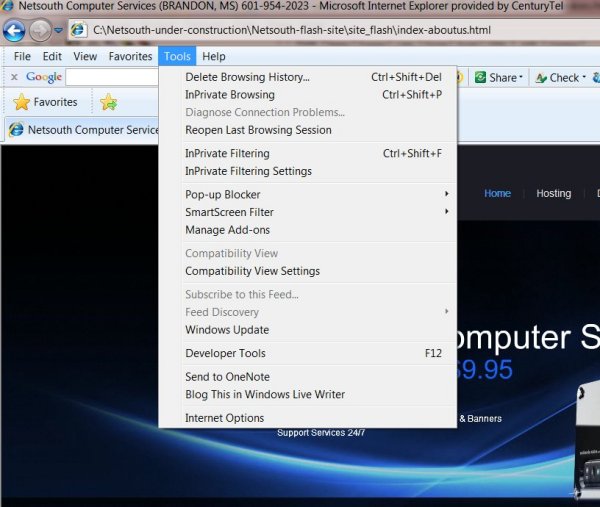
Next select Security--
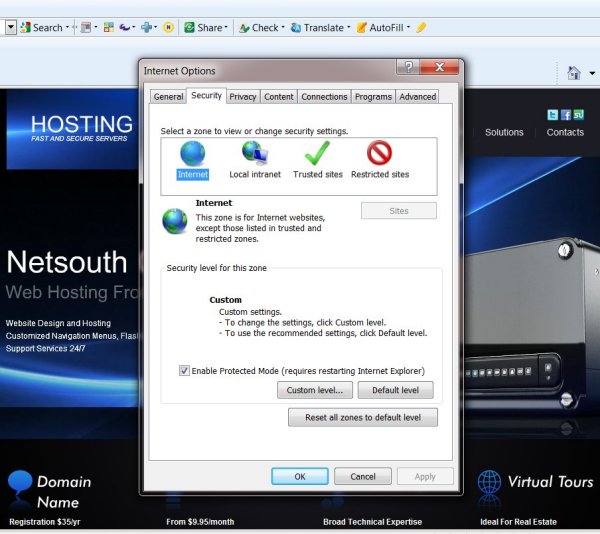
At the popup Security dialog box, click Custom Level at the bottom of the box.
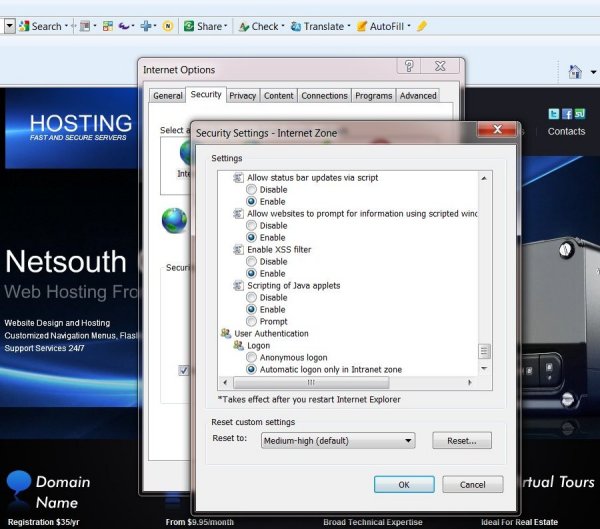
From the next popup dialog box, scroll down to the Java VM section and make sure that the box Scripting of Java Applets
is "enabled". Click OK on the popup dialog boxes to finish.
![]()
| Cookies Support on MACs |
Mac OS: If Netsouth Virtual Tours fail to load on your Mac OS operating system you may need the System Upgrade. Virtual Tours may not load correctly in older operation systems. It is recomended that you upgrade to the latest version of the Apple operating system via the Apple Inc. website www.apple.com.
It is also suggested that the current Internet Explorer browser be downloaded and installed for your MAC system to recognize and display our virtual tours properly. The Internet Explorer can be obtained from the Microsoft Site.
![]()
HOW TO CONTACT US
Contact us at support@ncsnet.com
![]()